From building professional websites and automating marketing campaigns to integrating free affiliate marketing resources and handling customer inquiries, GoHighLevel provides a wide range of tools to help businesses grow and succeed in today's competitive market. One of these tools is its appointment scheduling feature, which allows users to easily book and manage appointments directly within the platform.
If you need help booking an appointment on your calendar in GoHighLevel, keep reading, as this article will guide you on how to do it, as well as how to manage these appointments.
Booking an Appointment in a Calendar on GoHighLevel
Now, there are a few ways to go about setting up appointments in GoHighLevel. Here's one way:
- Log in to your GoHighLevel sub-account
- Navigate to the "Calendar" section from the dashboard or main menu.
- Once in the Calendar section, locate and click on the "New Appointment" button, usually located at the top right corner of the calendar view.
- A new appointment form will appear, prompting you to input details about the appointment. These details may include date and time, duration, description, location, and participants.
- Once you have entered all the necessary details, review the information to ensure accuracy. Click on the "Book Appointment" button to finalize the creation of the appointment.
- The appointment will now be added to your calendar, and notifications may be sent to participants, depending on the settings you have configured.
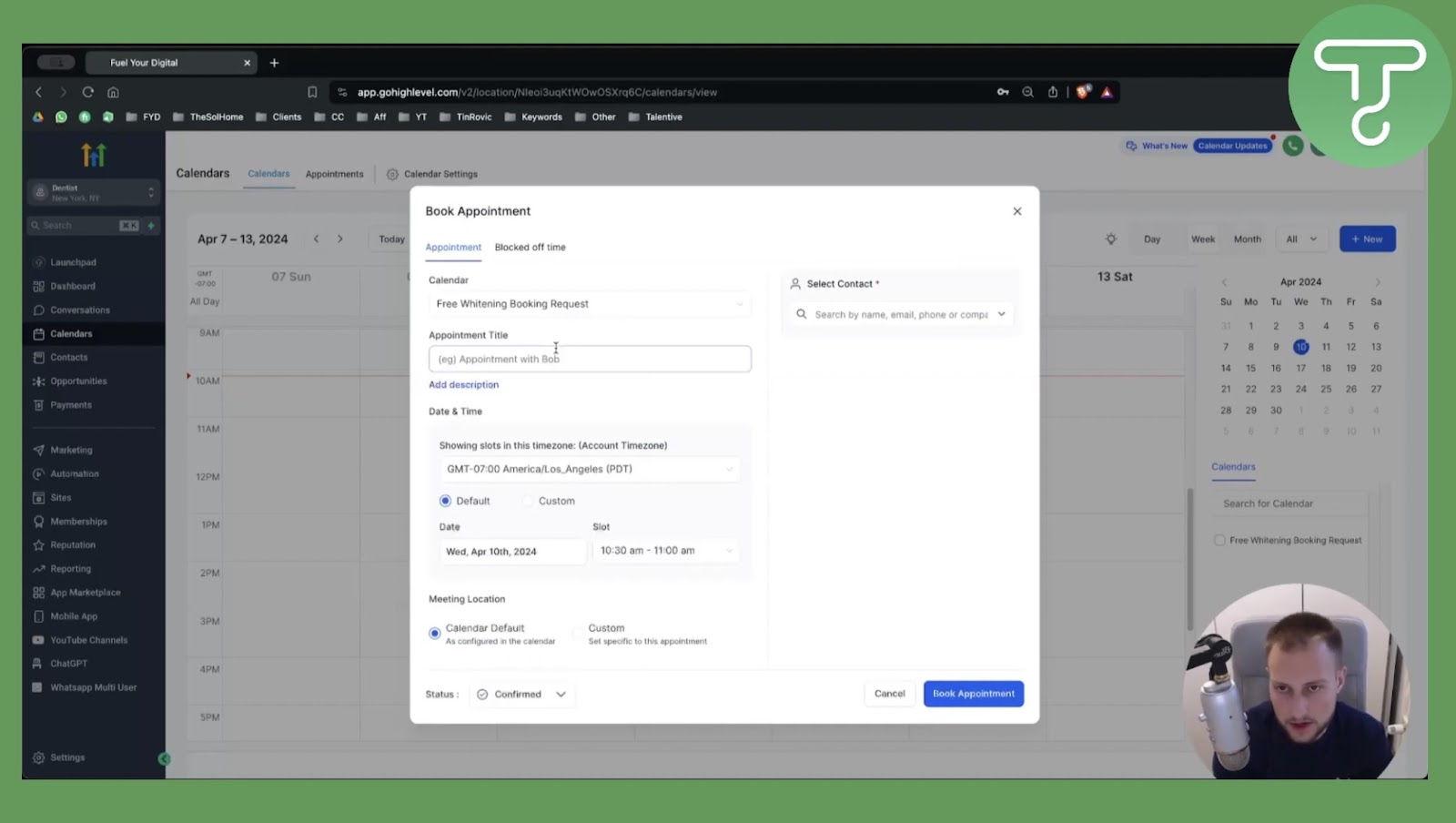
Alternatively, you can:
- Go to ''Appointments,'' where you can view all existing appointments.
- Then select ''New Appointments,'' which is also located at the top right corner of the Appointments page.
- Fill in the required text fields with the appropriate appointment details.
- Click on ''Book Appointment'' when you're done filling in the necessary information.

Another way to go about booking an appointment in a calendar on GoHighLevel is by syncing with external calendars.
- On the calendar view, click on calendar settings and connect the calendar with Google Meet.
- To do this, click on ''Connections'' and then on ''Google organic bookings''. This will allow every Google Meet or Zoom meeting on your client calendar to be displayed on your calendar if your client is connected to Google Calendar.
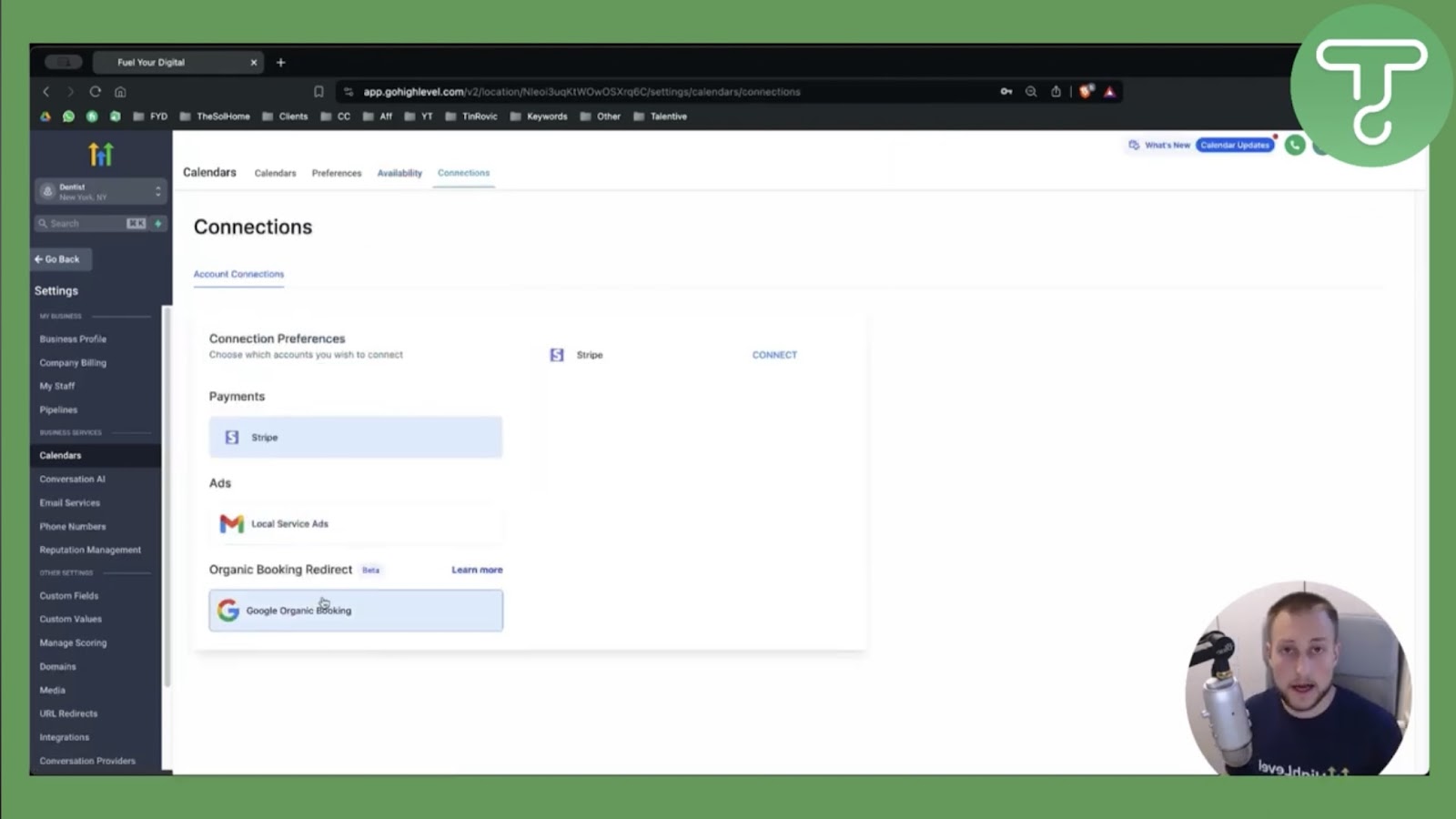
You could also take advantage of the several GoHighLevel integrations to book an appointment on your calendar.
- Simply go to ''Integrations,'' typically found in the sidebar menu, and select Google or any preferred external platform.
- Follow the prompts to authorize access between GoHighLevel and the chosen external calendar platform. This often involves signing in to your external calendar account and granting permissions for GoHighLevel to view and manage calendar events.
- Go back to the calendar settings, and all meetings with your clients will appear there.
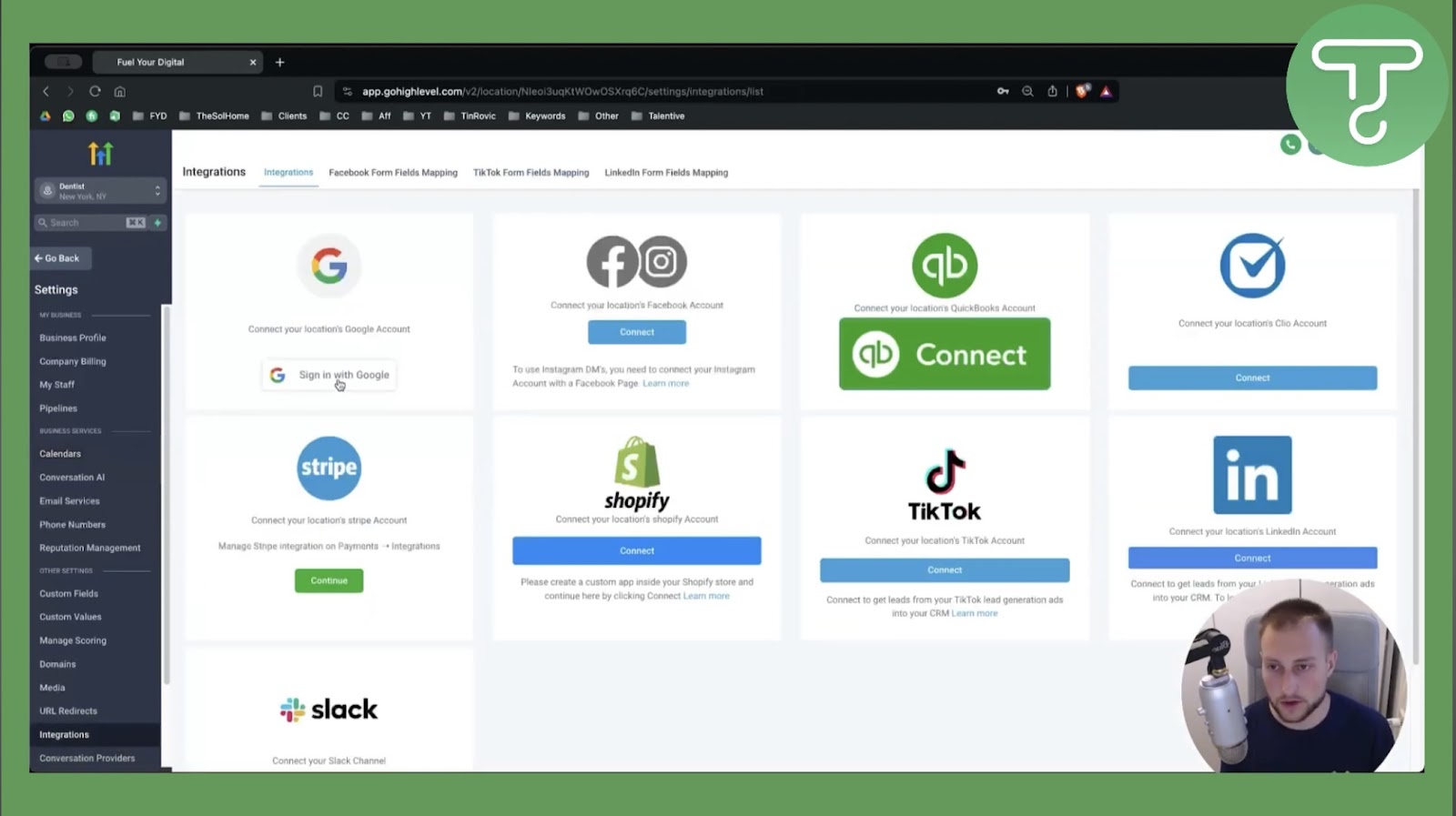
In case of any issues or discrepancies, reach out to GoHighLevel support or consult documentation for further assistance with troubleshooting sync issues.
Managing Existing Appointments.
- Navigating to the List of Existing Appointments: Once in the calendar section, you will see a grid or list view of your appointments. Scroll through the calendar to view existing appointments. Use navigation controls (e.g., arrows, scroll bar) to move between dates or months. Optionally, utilize filters or search functionality to locate specific appointments by date, client name, or appointment status.
- Viewing Appointment Details: Click on a specific appointment to view its details. A pop-up window or sidebar will display comprehensive information about the appointment, including date and time, duration, description, client information (name, contact details, etc.), and appointment status (confirmed, pending, cancelled, etc.)
- Interacting with Appointments: From the appointment details view, you can perform various actions, such as editing appointment details, deleting appointments, removing the appointment from the calendar, rescheduling appointments, marking appointments as completed or in progress, and adding notes or attachments.
Importance of Booking Appointments in a Calendar.
1. Efficient time management: Booking appointments in a calendar helps businesses effectively allocate their time and resources by providing a clear overview of scheduled activities.
2. Efficient scheduling process: By allowing clients to book appointments online, businesses can streamline the scheduling process, reducing the need for back-and-forth communication and minimizing the risk of scheduling conflicts.
3. Improved organization: A centralized calendar enables you to keep track of upcoming appointments, deadlines, and events, ensuring that nothing falls through the cracks.
4. Enhanced customer experience: Providing clients with the ability to schedule appointments online at their convenience demonstrates professionalism and makes it easier for them to engage with the business.
5. Better coordination: A shared calendar allows team members to coordinate schedules more effectively, making it easier to schedule meetings, collaborate on projects, and ensure everyone is on the same page.
6. Increased productivity: By automating the appointment scheduling process, businesses can free up time and resources that can be better allocated to other tasks, ultimately improving overall productivity and efficiency.
Conclusion
There you have it! By following these simple steps to book an appointment on your GoHighLevel Calendar, you can effectively schedule meetings, consultations, and follow-ups with clients. Take advantage of the reminder options to stay informed and punctual, ultimately boosting your productivity and client satisfaction.
If you have yet to subscribe to a Pro-Saas plan, what are you waiting for? Remember, the Special annual deal offers a discount on your subscription. Need more convincing, then check out the extended 30-day free trial. And for large-scale operations, the unlimited plan is your best bet.


.png)
.jpg)





